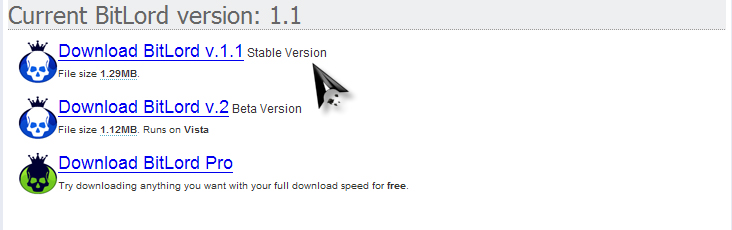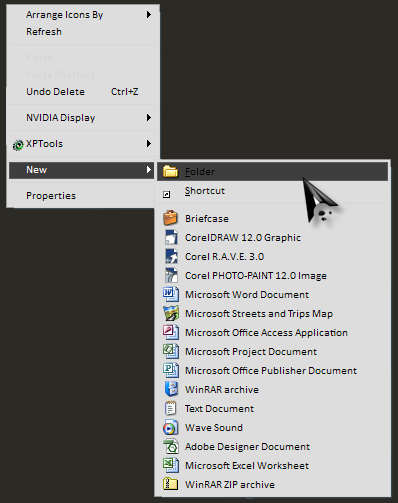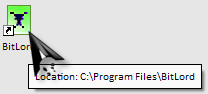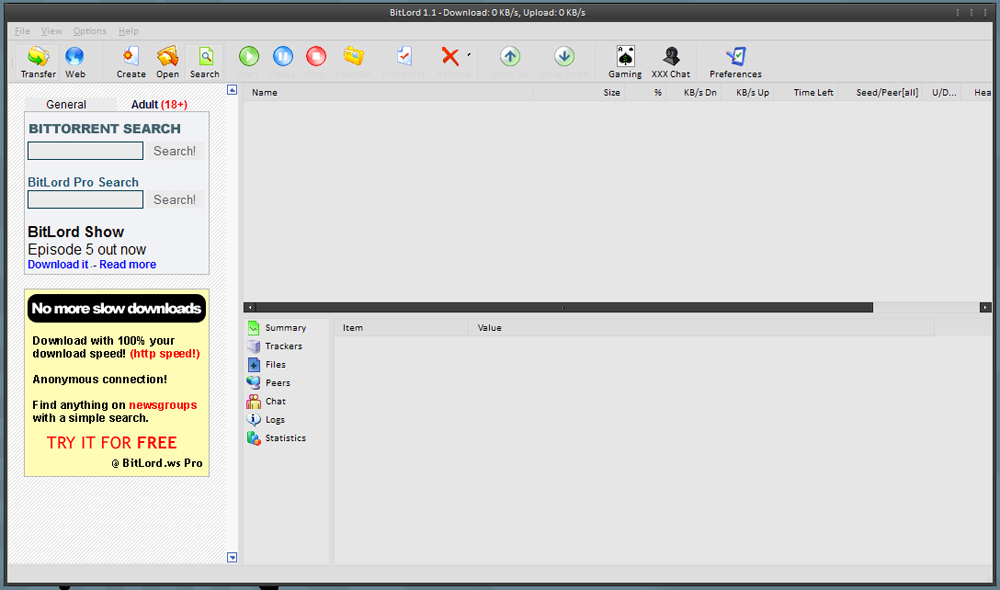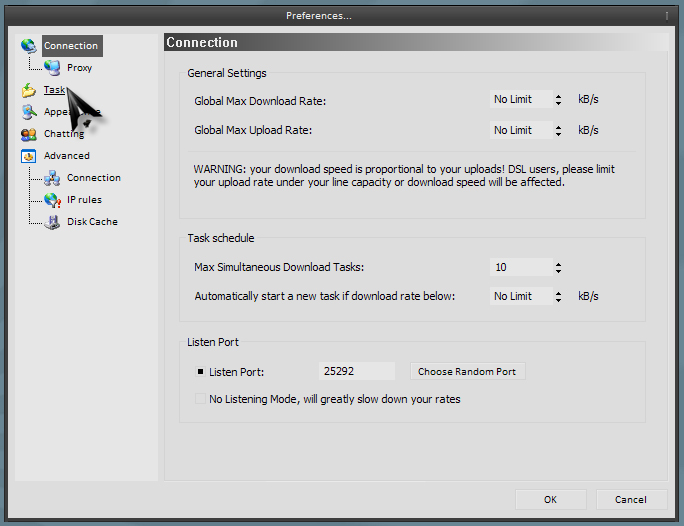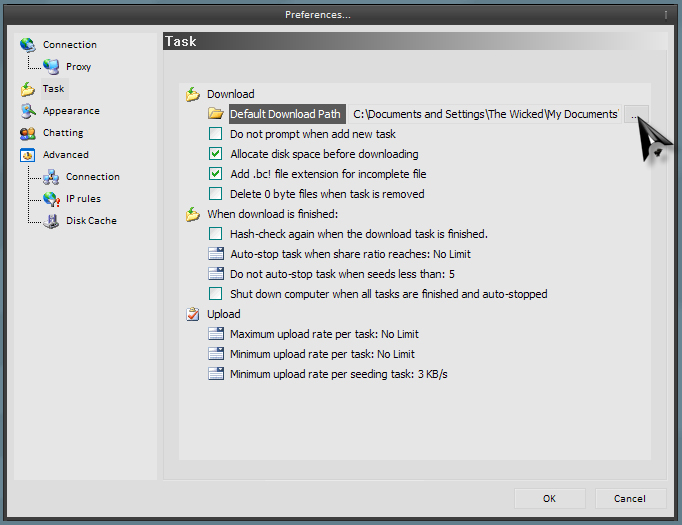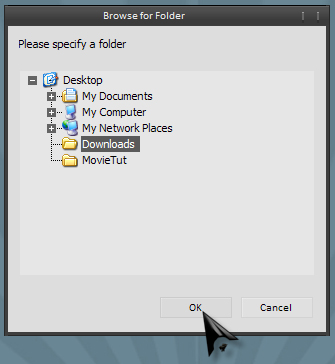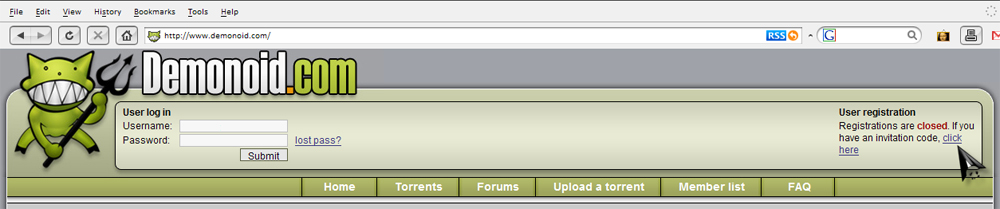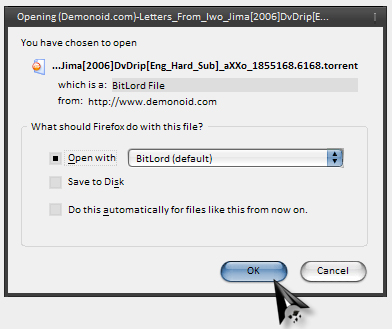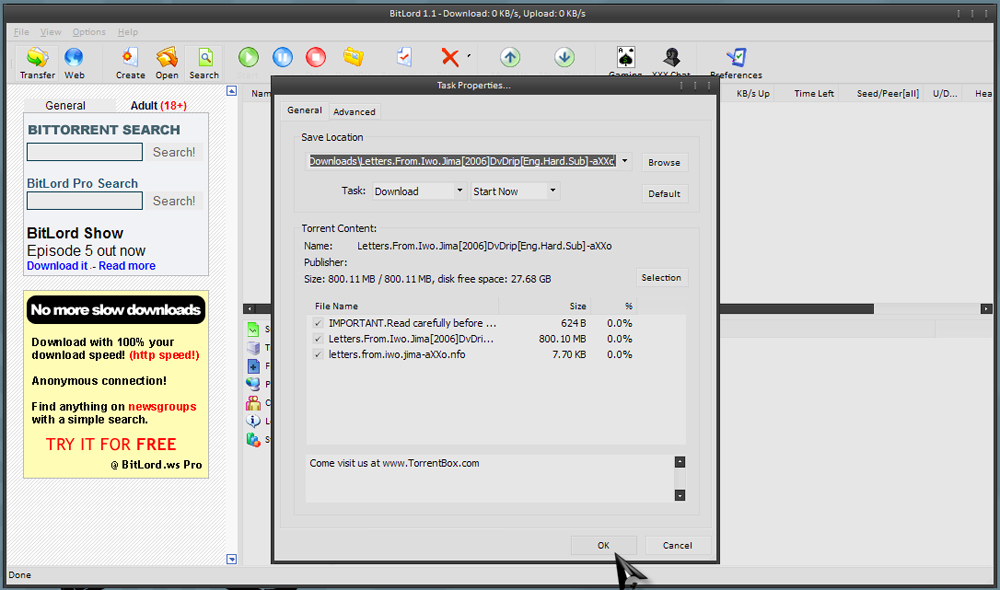Torrent Tutorial
This tutorial was made to teach how to download Torrents using Bitlord as a Torrent Client and Demonoid as the Torrent site
A Torrent is a any file shared on a P2P (peer-to-peer) protocal network
A Client is any program that implements the file sharing.
*First thing we will need to do is download and install Bitlord from here http://www.bitlord.com/
I suggest downloading Bitlord v.1.1
*Next we will make a folder for your Downloads
Right click on your desktop then New and Folder. Re-name the folder Downloads
*Open Bitlord
*Click Options, then Preferences
*Now click Tasks
below Download click Default Download Path and a box with ... will appear. Click there
*Browse to the folder you created earlier on your desktop
*OK it
Now Bitlord is configured.
Next you will need a Torrent Site to download from. I only use Demonoid.com.
They go to great lengnth to ensure the Torrent on their site are legitimate and virus free. However you will have to register. Registrations are usually only opened a few days a month, but you can register with an Invite Code you obtain from a member.
*Goto Demonoid.com, here http://www.Demonoid.com and click "If you have an invitation code, click here"
Fill out the registratrion form (use a real e-mail address) and write down the User Name and Password you submit. An e-mail will be sent to the address you submitted. Follow the directions. After you click ther link as provided in the e-mail you will be back to the Demonoid site.
*Login and then click Torrents. You can browse all the catagories or use the Filter Panel to refine your search.
If you are new to Torrents and file formats such as .rar or .7zip, i suggest downloading .avi, .mp3 and other formats you are familliar with.
I'll show you how to download a movie.
AXXO is a great uploader. His movies are of good quality and in .avi format. They are DivX Encoded.
*In the Filter Panel change the Category to Movies and Keyword "axxo". Apply Filters.
*Select the movie you want and click the blue underlined title
some things you should know:
(external): uploaded from an external server
numbers: total downloads
numbers: seeders (people who have downloaded the file and are still uploading the file to share with others)
numbers: leeches (people who have not fully downloaded the file)
*After you have selected the torrent most uploader will tell you about their torrent and provide links or screenshots to it's content. If you want the torrent then in the Download this torrent Panel click "Click here download the torrent" (don't worry about the other options)
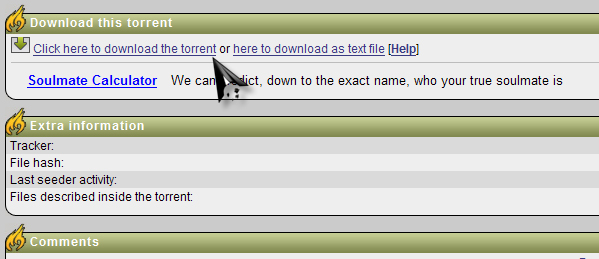
*Depending on your browser, the download manager box will pop up. Make sure it's the torrent you want and it is set to open with Bitlord. then OK it.
Bitlord will open up and a Task Properties box will open
*Click OK
The speed of your download depends on your internet connections and the amount of connected seeders your download has. It could take anywhere from a few minutes to hours. Be Patient. After your download is complete, it is always a good idea to seed as long as possible. Seeding is mearly leaving the file uploading in your Torrent Client.
*After you have downloaded the file or files and are ready to stop Bitlord, right click the file name and scroll down to Remove. Scroll to Remove Task Only.
carefull: Remove Task And AllFfiles will delete your download from your computer
*Close Bitlord and open up your Downloads file and locate the torrent file you downloaded. Open it with whatever the file calls for.
Enjoy.